Declarative Management of the Akuity Platform
On the Akuity Platform, Argo CD instances and their configuration can be defined declaratively using Kubernetes and Kubernetes-like manifests, and managed using the akuity CLI (or API).
In this tutorial, you will create an Argo CD instance on the Akuity Platform based on manifests stored in a Git repo.
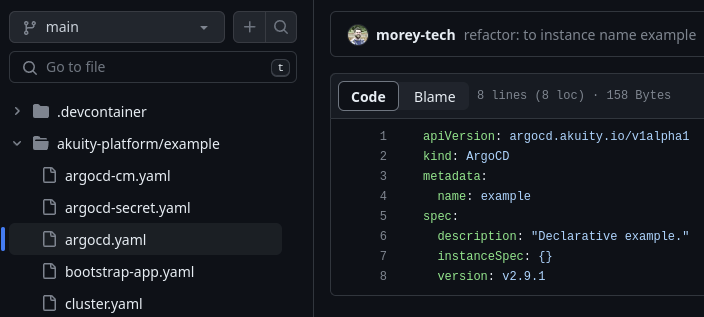
This tutorial is accompanied by a GitHub repository: akuity/declarative-example
Create Your Environment
From the GitHub repository, you can create an environment using a devcontainer (based on the devcontainer.json in the repo). This environment will come preloaded with:
- GitHub Codespace
- VSCode (local)
- Without devcontainer (manual)
The easiest way to get started is with GitHub Codespaces. Click the button below to launch an environment in GitHub Codespaces.
Alternatively, you can run the environment using the VS Code Dev Containers extension and Docker on your machine.
-
Clone the akuity/declarative-example repo to your machine.
-
Open the
declarative-examplerepository in VSCode. -
Ensure you have installed the Dev Containers extension.
-
Run the
Dev Containers: Open Folder in Container...command in VSCode and select the local folder.Shift + Command/Ctrl + P+Dev Containers: Open Folder in Container...
The bare minimum requirements to follow this tutorial are:
- a Kubernetes cluster with internet access (egress traffic, no port-forwarding is required).
- the
akuityCLI. - a GitHub account.
To follow along:
- Create a Kubernetes cluster that you want to deploy resources to with Argo CD and set that to your current
kubectlcontext. - Download and install the
akuityCLI - Clone the akuity/declarative-example repo to your machine.
Sign up for the Akuity Platform
Sign up for a free 14-day trial of the Akuity Platform!
If you haven't already, sign up to create your account on the Akuity Platform and create an organization.
Log into the akuity CLI
akuity login
- Open the link displayed, enter the code.
Set your organization name in the akuity config
akuity config set --organization-name=<name>
Replace <name> with your organization's name.
Create the Argo CD instance on the Akuity Platform
akuity argocd apply -f akuity-platform/example
This will create an Argo CD instance based the definition in the argocd.yaml manifest, and the configurations in the argocd-cm.yaml and argocd-secret.yaml (which follow the same format as the open-source).
The cluster.yaml manifest contains the configuration for provisioning an agent that will connect a Kubernetes cluster to the Argo CD instance. In the next step, you'll install the agent into the cluster.
The Application in the bootstrap-app.yaml manifest will also be deployed. Following the App of Apps pattern, it points to a folder containing other Applications and ApplicationSets, therefore automatically bootstrapping your Argo CD instance.
The Applications deployed by the bootstrap Application may appear in an Unknown sync status due to the unavailable destination cluster at the time of creation. After completing the next step, they will eventually retry (up to 5 minutes) and sync successfully. You can speed this up by clicking refresh after the agent has become healthy on the cluster.
View the instance in the UI at (replacing <name> with your organization name):
https://akuity.cloud/<name>/argocd/example
The akuity argocd apply -f command can apply a folder containing only Applications, ApplicationSets, and AppProjects without including an Argo CD definition by specifying the instance name with --name.
akuity argocd apply -f apps/ --name example
Connect The Clusters
Apply the agent install manifests to the cluster.
akuity argocd cluster get-agent-manifests --instance-name=example kind | kubectl apply -f -
Check the progress of the agent installation with kubectl get pods -n akuity.
Log Into The argocd CLI
argocd login \
$(akuity argocd instance get example -o json | jq -r '.id').cd.akuity.cloud \
--username admin \
--password akuity-argocd \
--grpc-web
The second line includes a sub-command which is used to form the server URL of your Argo CD instance.
akuity argocd instance get example -o jsonwill retrieve the Argo CD instance namedexamplefrom your organization on the Akuity Platform and output the metadata in JSON.- The output is then piped to
jq -r '.id'. We usejqhere to filter the JSON output down to the.idattribute for theexampleArgo CD instance. - This is all encapsulated in
$(...)which allows us to use the id as the sub-domain of the FQDN<id>.cd.akuity.cloudfor the server URL in theargocd logincommand.
The admin password is set to akuity-argocd in the argocd-secret.yaml manifest.
List The Applications
argocd app list
Example output:
NAME CLUSTER NAMESPACE PROJECT STATUS HEALTH SYNCPOLICY CONDITIONS REPO PATH TARGET
argocd/bootstrap in-cluster argocd default Synced Healthy Auto-Prune <none> https://github.com/akuity/declarative-example apps/ HEAD
argocd/helm-guestbook kind helm-guestbook default Synced Healthy Auto-Prune <none> https://github.com/morey-tech/argocd-example-apps general/helm-guestbook HEAD
argocd/sync-waves kind sync-waves default Synced Healthy Auto-Prune <none> https://github.com/morey-tech/argocd-example-apps general/sync-waves HEAD
Next Steps
Congratulations! You have now have a production-ready Argo CD instance that is managed fully declaratively without any concern for the underlying infrastructure.
If you are just starting out with Argo CD, consider using your new Argo CD instance to complete our Introduction to Argo CD tutorial.
However, if you are experienced but looking to expand you skills, check out our Advanced GitOps Workshop.