Akuity Platform Audit Logs
Audit Logs
The Audit Logs feature allows you to view all the actions taken by users in your organization. This feature is useful for organizations that need to track the actions taken by users for compliance reasons or for organizations that need to troubleshoot issues. The Audit Logs feature is available to users with the Owner role.
To view the Audit Logs, follow these steps:
-
Select the Organization you want to view the audit logs for, from the pull down menu.
-
Switch to the Audit Logs tab.
-
The Audit Logs page will display a list of all the actions taken by users in your organization. The list includes the following information:
Timestamp: The date and time the action was taken.Object: The object the action was taken on.Actor: The user who took the action.Action: The action taken by the user.Details: Additional details about the action.
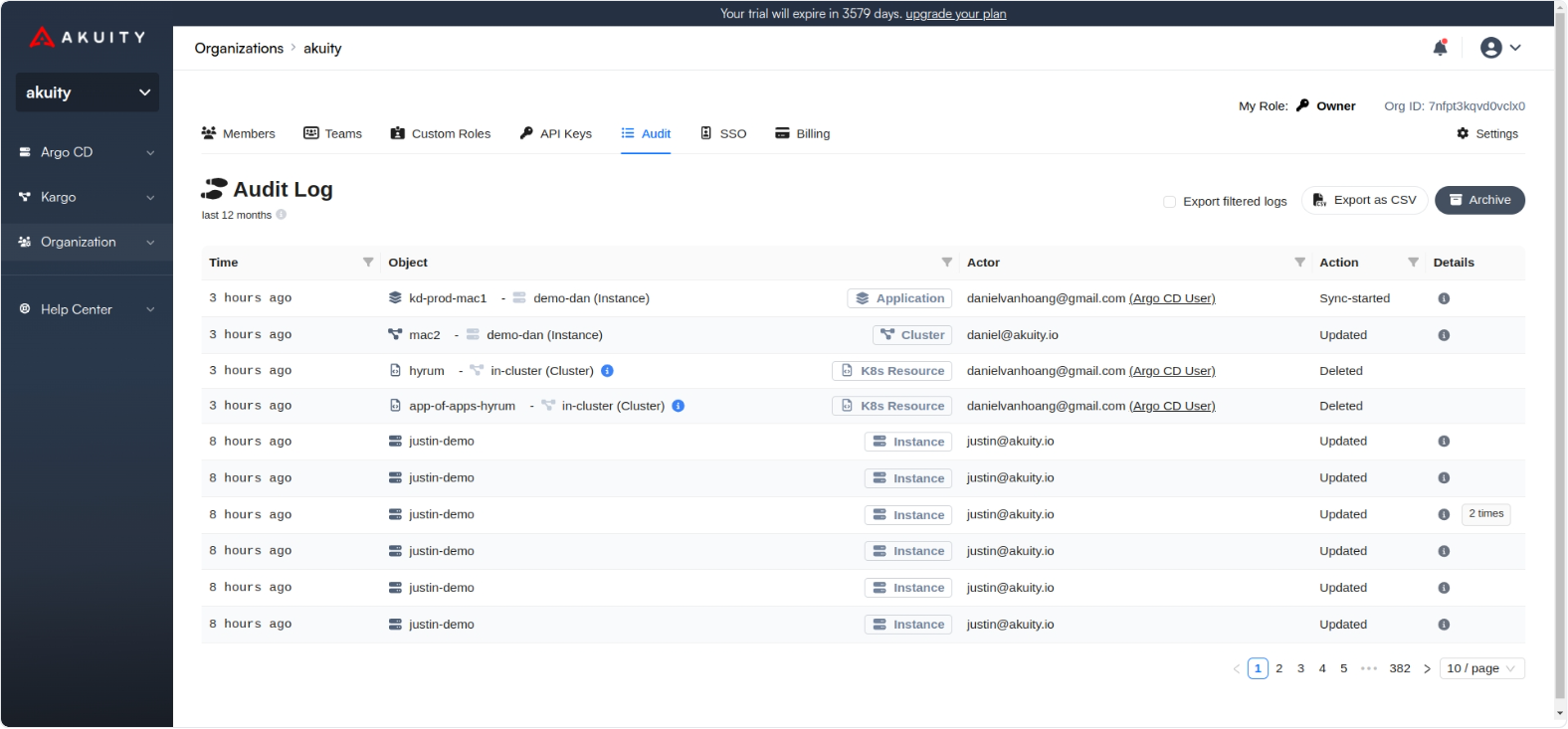
Instance level audit logs are also available. They show the actions taken on a particular Argo CD or Kargo instance in your organization. To view the instance level audit logs, follow these steps:
-
Select the Organization you want to view the audit logs for, from the pull down menu.
-
Switch to the ArgoCD or Kargo tab.
-
Click on the instance you want to view the audit logs for.
-
Click on the Audit Logs tab.
-
The Audit Logs page will display a list of all the actions taken on the instance.
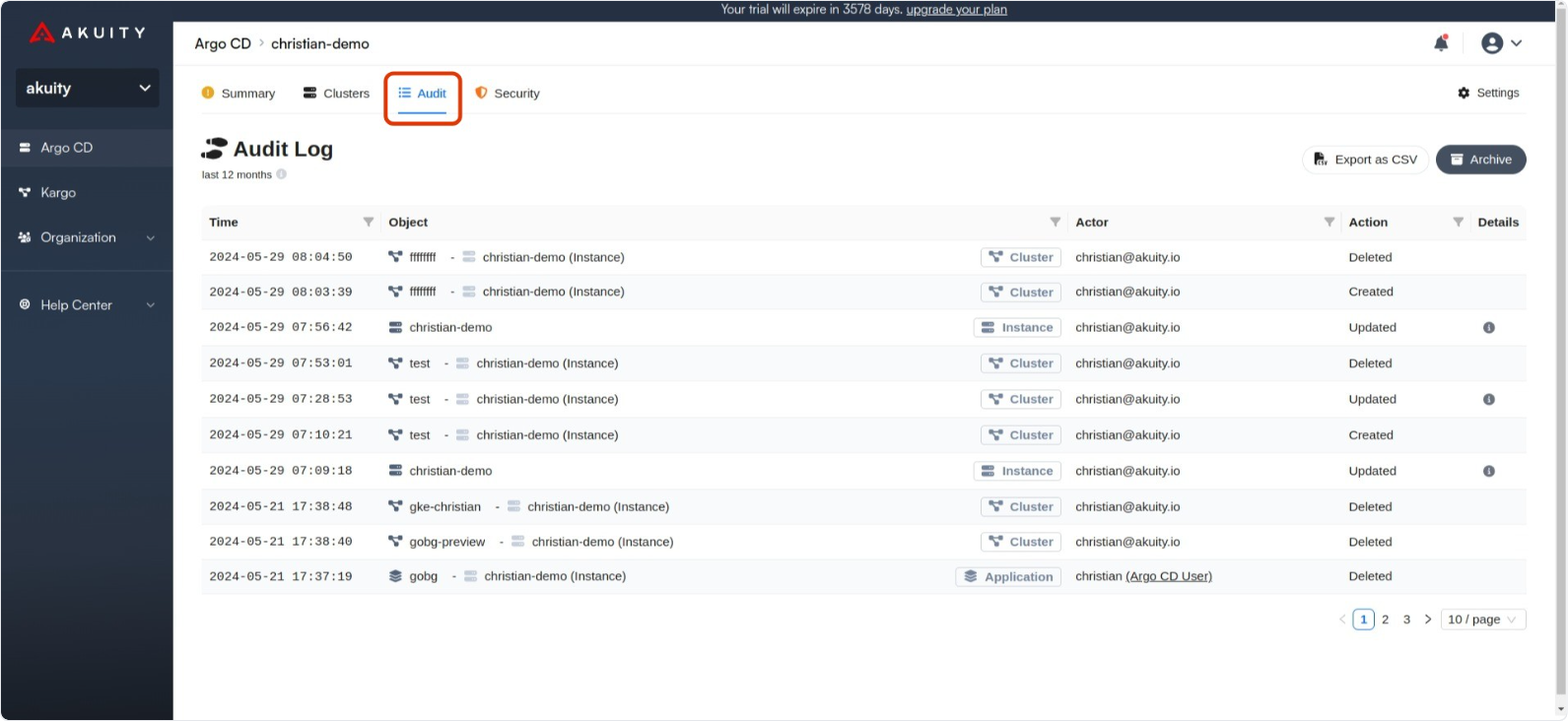
Audit Logs Archive
The Audit Logs Archive is a feature that allows you to download a ZIP file of the weekly audit logs for your organization. This feature is useful for organizations that need to store audit logs for compliance reasons or for organizations that need to analyze the audit logs in a different tool. The Audit Logs Archive feature is available to users with the Owner role.
To download the Audit Logs Archive, follow these steps:
-
Select the Organization you want to download the audit logs for, from the pull down menu.
-
Switch to the Audit Logs tab.
-
Click the Archive button on the upper right side of the page.
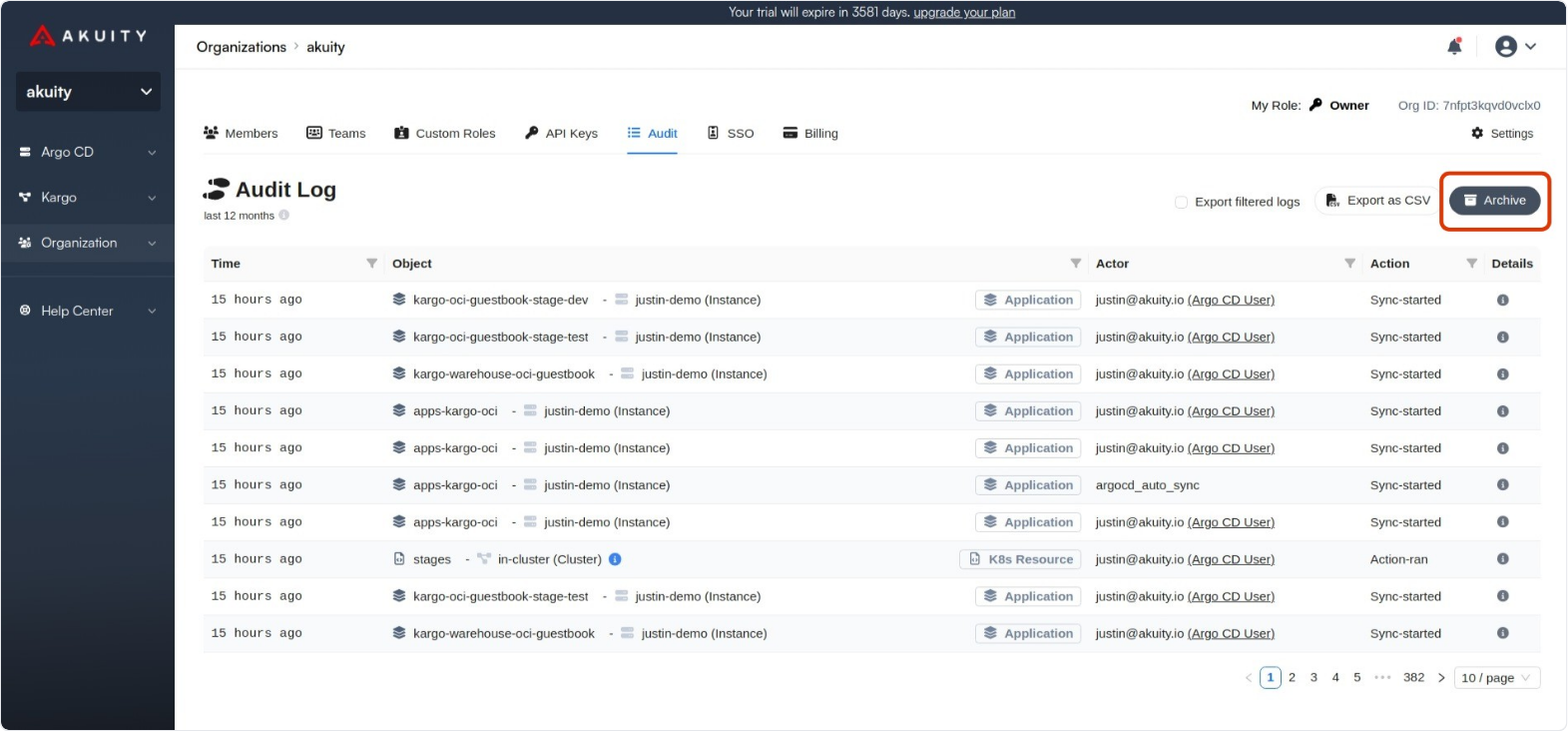
-
Click the Download icon to download the logs of the corresponding week.
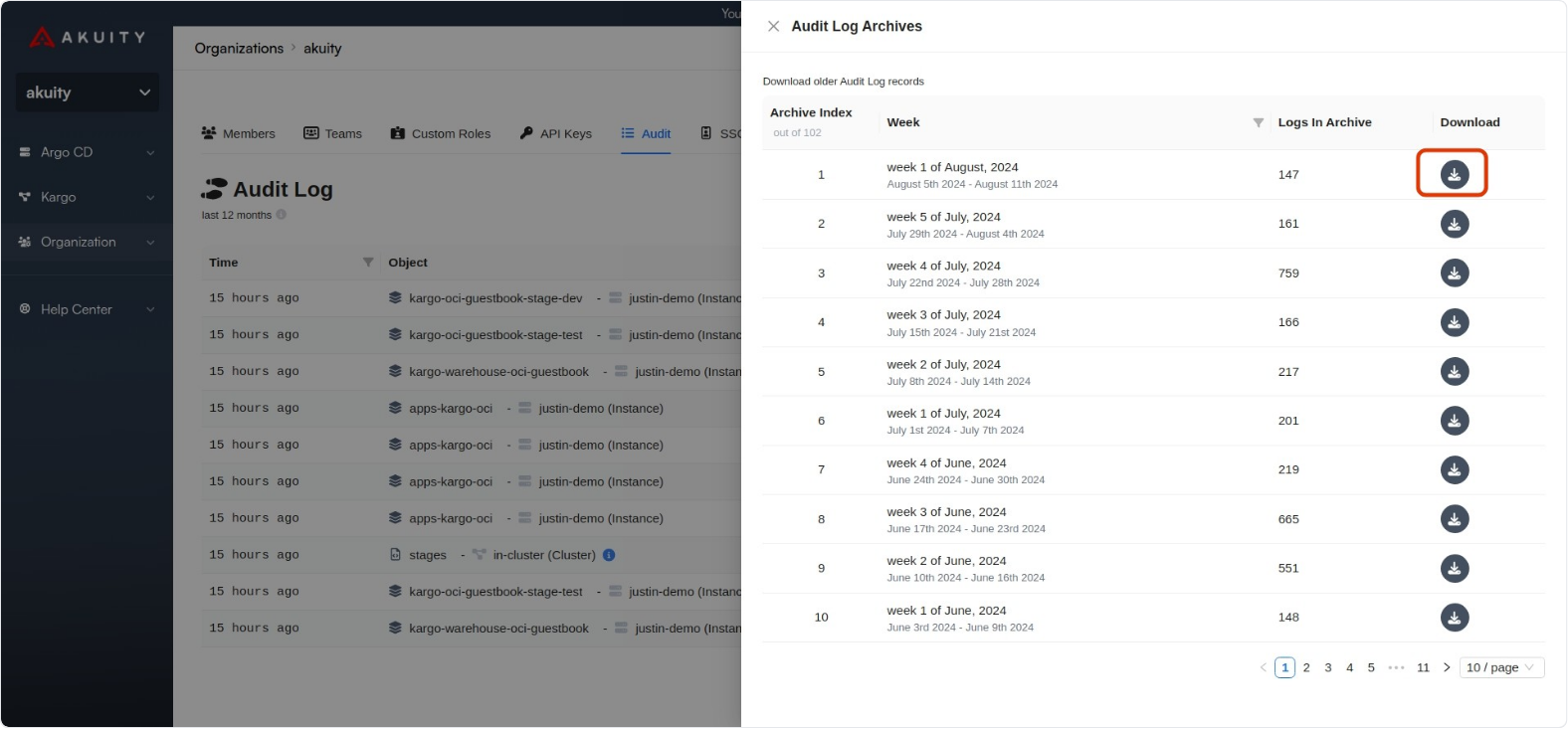
-
The ZIP file will contain a JSON file for each day of the week.
The audit logs are created weekly. The ZIP file will contain a JSON file for each day of the week. The JSON files contain the audit logs for that day.