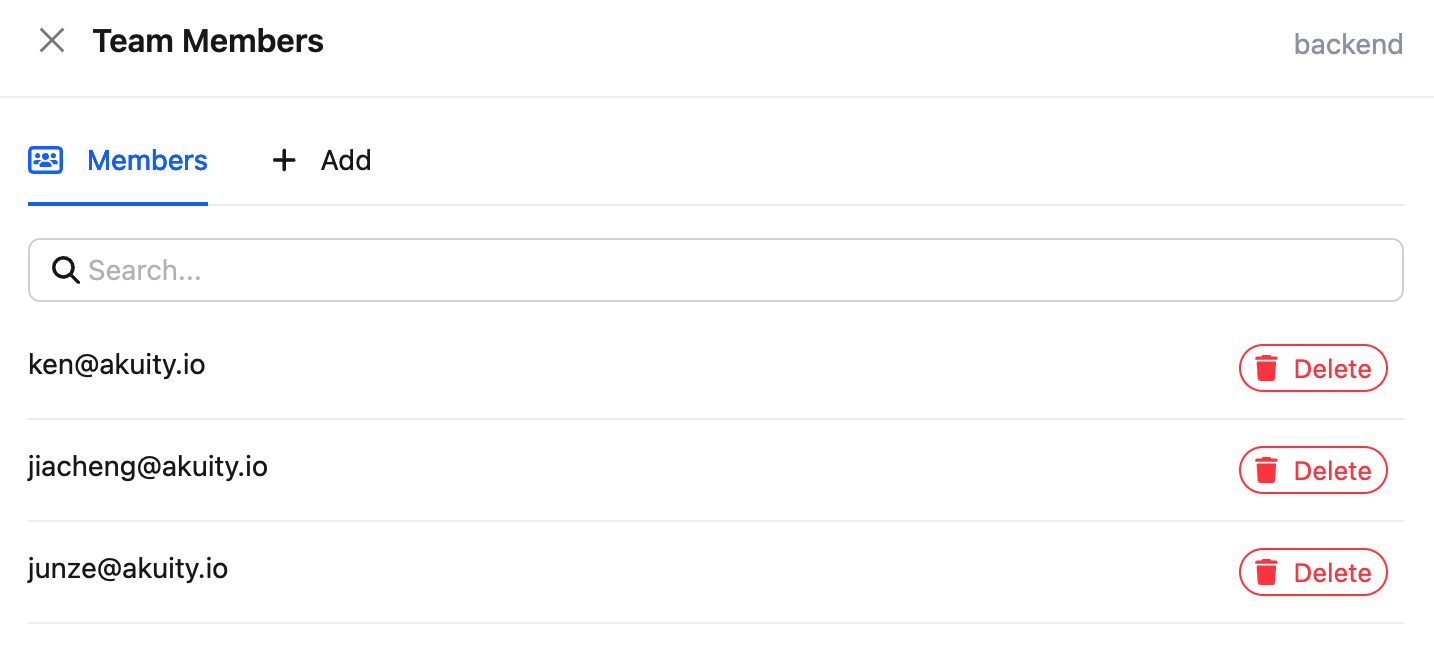Akuity Platform Teams
Teams are a way to group users within an organization.
Akuity Platform Teams is available on Professional and Enterprise plans only. Please contact our Sales Team to access the feature.
The owner role on the Organization is required to manage teams. The member role can only view teams.
Managing Teams
To create a team in an organization:
-
Go to Organization > Teams. Click Add Team button on the lower left side of the page.
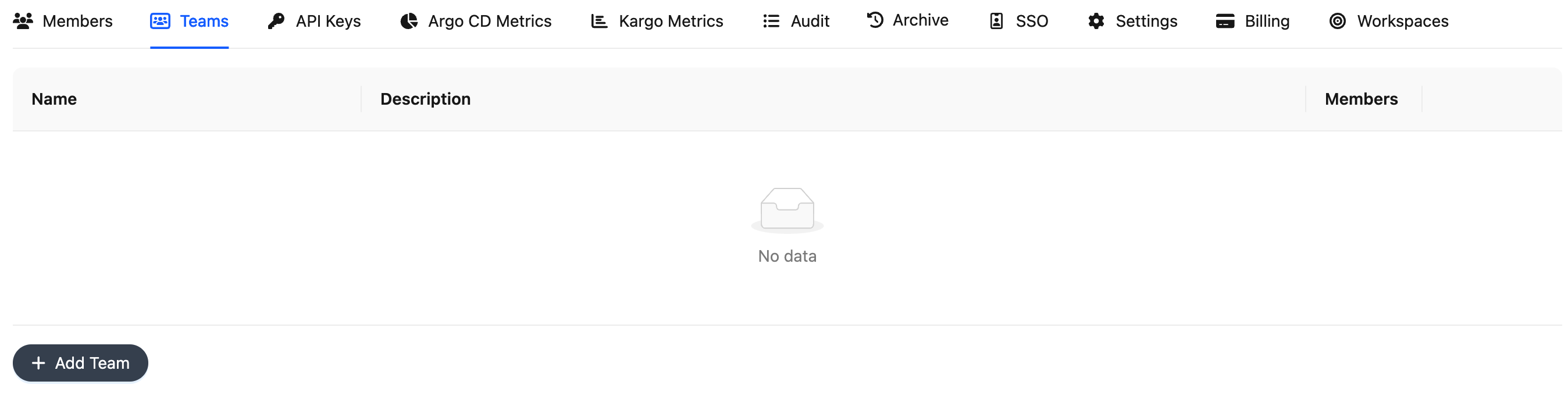
-
Enter a Name and a Description for the team, then click Add.
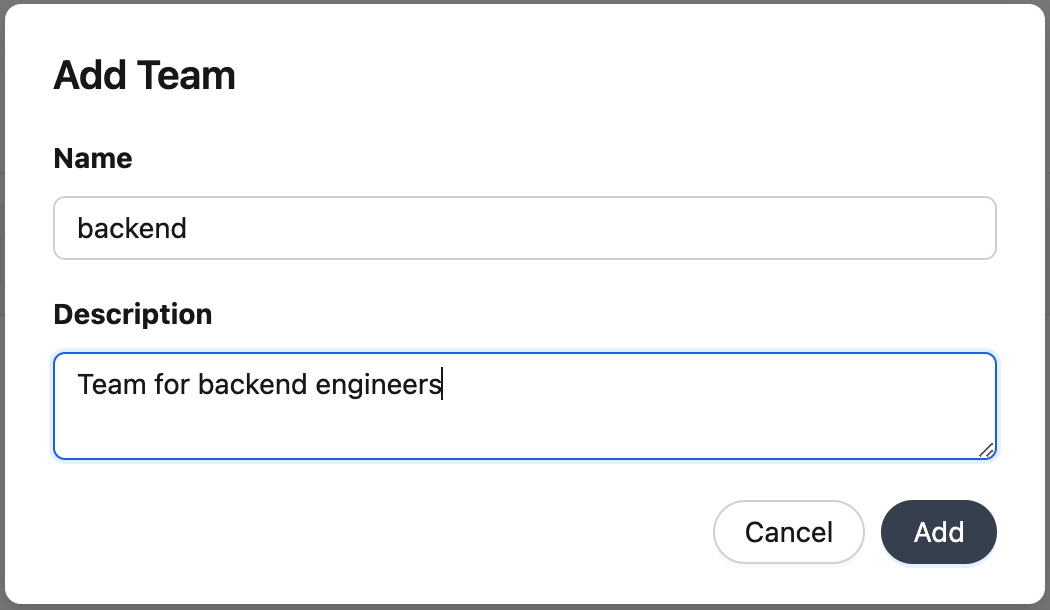
To update the team description:
-
Click the second button on the right side of the team.

-
Enter the new description and click Save.
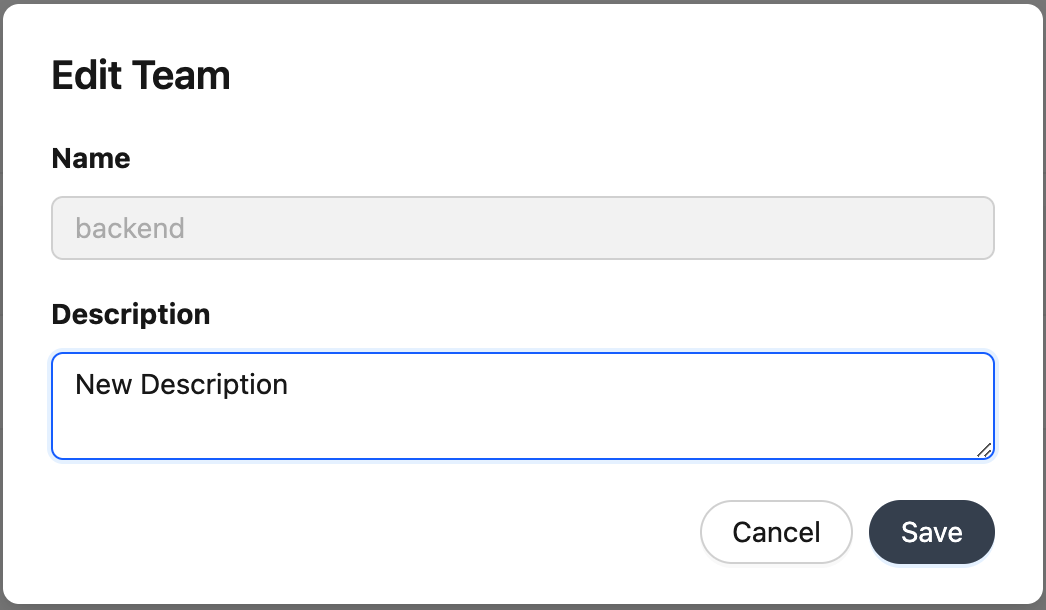
To delete a team:
-
Click the third button on the right side of the team.

-
Click Confirm to confirm the deletion.
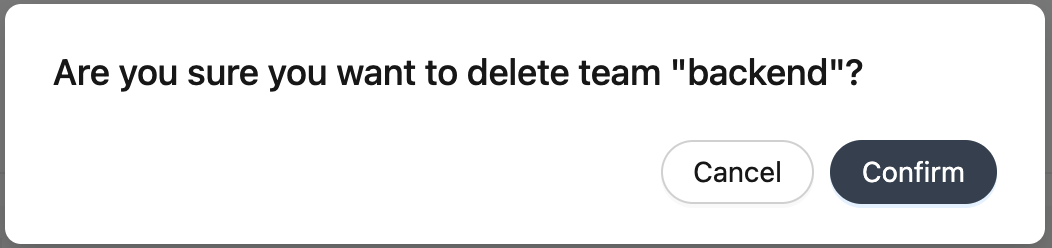
Managing Members in a Team:
To add members to a team:
-
Click the first button on the right side of the team just created.

-
Switch Add tab. Use the search bar to find the Organization members you want to add to the team, and click Add on the right side of the member to add them to the team.
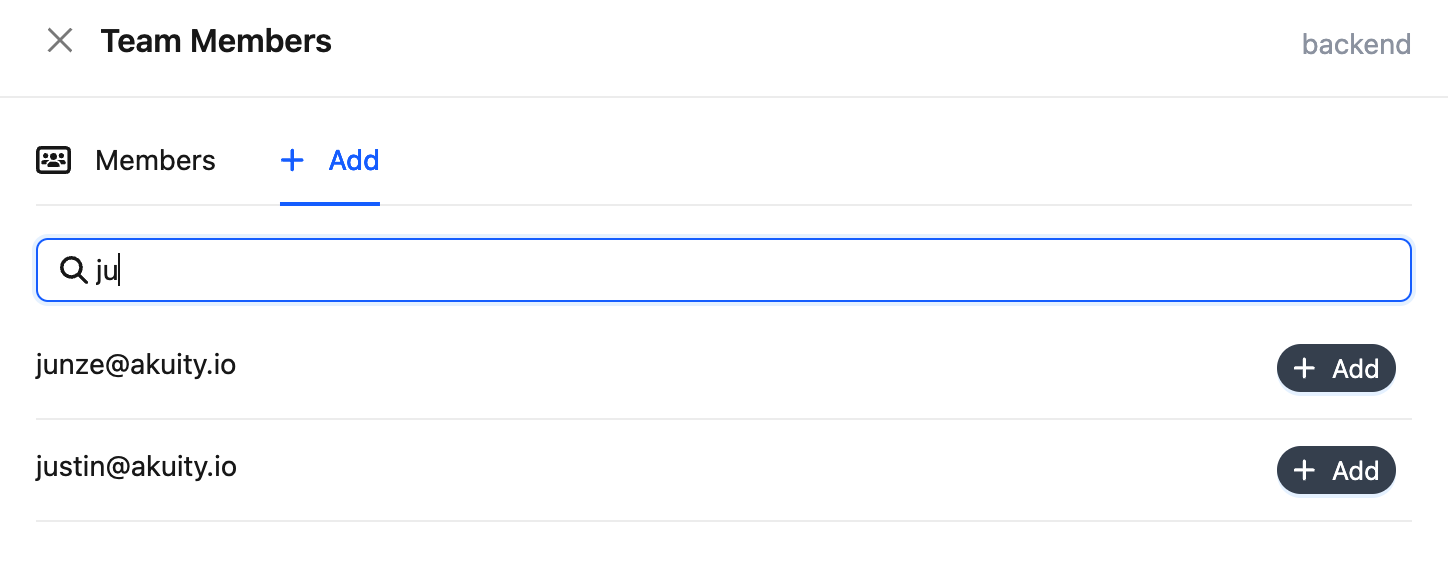
To remove a member from the team:
-
Switch to the Members tab.
-
Click the Delete button on the right side of the member to remove them from the team.